Getting Started with GoAccelerator
About GoAccelerator
The GoAccelerator improves a HDI Compact C series’s processing capability by transferring the processing to a PC in the system.
Before using GoAccelerator
- Download GoAccelerator [here]
- Power up the scanner that you want to accelerate
- Ensure that the version of Accelerator and Firmware are matched.
(If version mismatch, Accelerator might not work properly)- To check Firmware version, run Flexscan3D and go to Scanners tab.
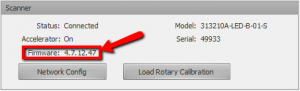
- To check Accelerator version, run GoAccelerator and version is stated on the bottom.
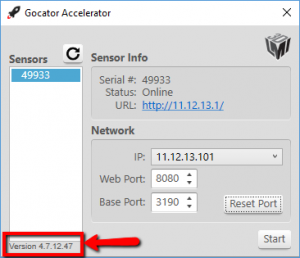
- To check Firmware version, run Flexscan3D and go to Scanners tab.
Using GoAccelerator
The basic sequence to use Accelerator is below
- Run Accelerator
- Start Accelerator
- Run Flexscan3D
- Connect to scanner
The detailed steps to run GoAccelerator are below
- Run GoAccelerator
(If a Windows Security alert asks whether you want to allow GoAccelerator.exe to communicate on networks, make sure Public and Private are checked, and then click Allow Access.) - Choose device that you want to accelerate.
If you do not see any devices, click Refresh button( ) to renew the device list
) to renew the device list - Click Start button to start Accelerator
- After clicking button, the status will be Accelerating. Please wait until the status is changed to Accelerated.
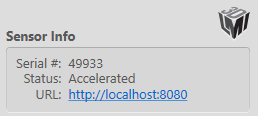
- Once the status is changed to Accelerated, you are good to go to the Flexscan3D and connect scanner.
- After clicking button, the status will be Accelerating. Please wait until the status is changed to Accelerated.
Trouble Shooting
Port 8080 is already in use
- If port 8080 is already in use, set Web port to any unused port on the GoAccelerator.
